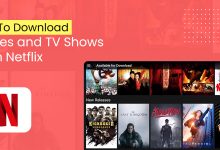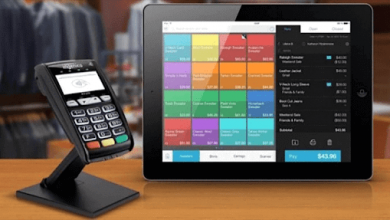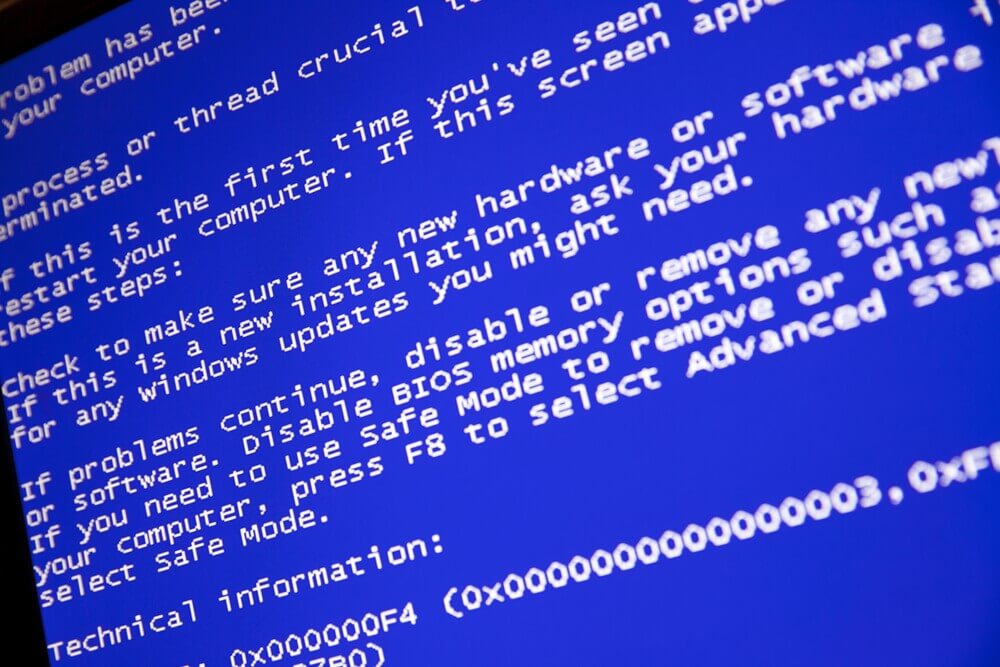
When a system has been compromised, it isn’t always obvious. Many times, hackers can crack into a system and go unnoticed for long periods. Using the Hyper V backup software, you can secure your data from breaches, keeping it in one safe and secure place. If you suspect that your system has been compromised, here are 4 ways to check it out and see for yourself.
Table of Contents
1. Your Computer’s Taking its Sweet Time
One of the first indicators for an infected system is long wait times. If you start to notice that your computer is running unusually slow, you might be a victim of an attack. Most malware takes up a ton of space on your computer. Because it is usually working viciously to accumulate all files and data, it often takes up a lot of space, overworking your computer. This causes programs to run slower, creating all-around more lag time in loading files, visiting websites, or completing commands. From the time you start to notice your computer taking a long time, you should immediately go on to points 2-4, attempting to stop an attack in its tracks.
2. Who’s Logged In?
If you don’t know much about computers, you might not know that you can check and see who’s logged in. One way to see who all is lurking around on your server is to run a check of all currently logged-in users. You can do this by doing a click run and check found in your settings. Using the command ‘w,’ you can see all users named by their IP addresses. When you pull up the information and notice that there is an unauthorized user there, you can take action immediately, cutting their connection. Some hackers could lock you out long before you discover they are there, so it’s better to run regular checks and take urgent action if you notice any irregular activity.
3. Look Up Command History
When hackers get into a system, the last thing they are worried about is the command history they’re leaving behind. Their goal is mainly to keep lurking without anyone noticing they are there. Checking out your history command, you’ll be able to see all commands, checking for those that seem suspicious. For example, look out for ‘wget’ or ‘curl.’ These two commands are meant to steal information, cookies, or entire sessions, so beware.
4. Check Your CPU
When hackers start to wreak havoc on your system, they often don’t take into account space and life they are consuming on a system. That is why checking out your CPU is a good indicator of what’s happening on your computer. Take a look at all of the processes running in your CPU, seeing which are consuming the most battery and life on your device. If you start to notice that a strange program or activity takes up much of your computer space, you can put it to a stop by halting its progress.
Be on the Look Out
The worldwide web is a battleground today. Hackers are lurking around every corner, looking for opportunities to break into systems where they are the weakest. To keep your device and your system safe from a potential data breach, keep on the lookout. Notice if your computer’s performance has changed, taking note of any sudden changes that seem strange. It is always a good idea to check often, seeing who is logged in and what types of programs are taking up the most space on your computer.
Final Words
This is not only good for protection, but it will keep your computer operating quickly and stop it from getting hung up on daily searches. Keep your computer running like a well-oiled machine and keep your information safe by doing a 4-point checkup on your computer. And also, don’t forget to back up often!
Follow TodayTechnology for more.