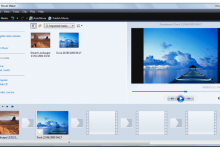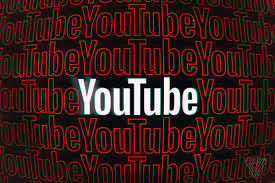Recently my area got upgraded to the National Broadband Network and with it, my speeds increased quite a lot.
It was interesting seeing how this increased the amount of work we could get through – whether it was sending files, downloading and uploading images to blogs, or just loading new pages to read.
But I was also shocked at how much extra speed I could get through my line by tweaking a few things around my house, computer, and the router itself.
In this post, I am going to show you a few ways you can increase your download speed. Hopefully, something in this article is useful to you.
Disclosure – This post contains some affiliate links. I’ll let you know which ones they are below. If you purchase a product through one of those links I will earn a commission at no extra cost to you. I only recommend services I’ve used and love. If this bothers you feel free not to use the link.
Table of Contents
How to test your current internet speed
The first thing you will need to do is test your current internet speed by visiting “speedcheck.org“. This will let you know whether or not you are getting a lower rate than you should be. You can do this by going to and running a test. Here are my results.
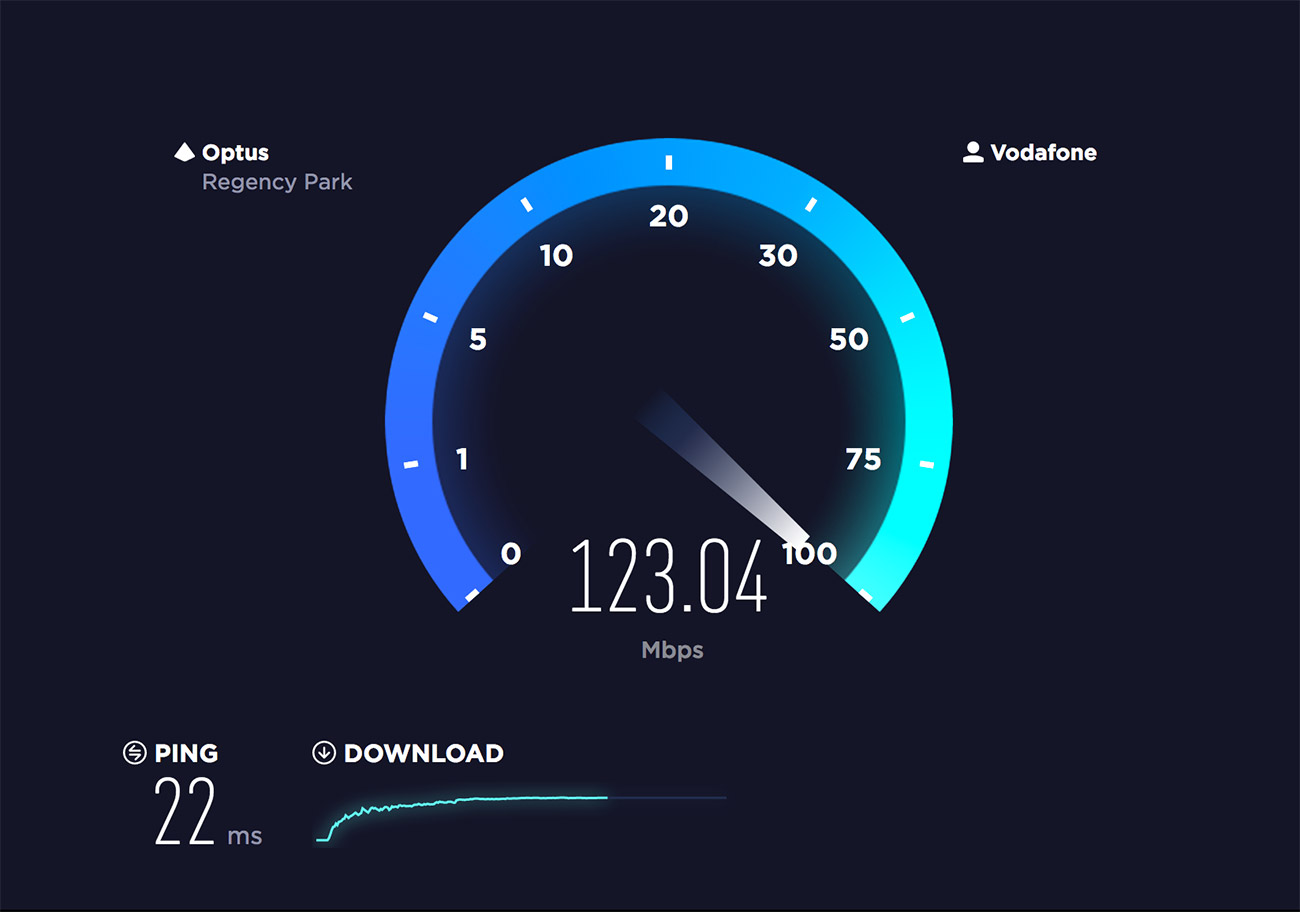
This is actually a screenshot of the speed I get when I’m tethering my mobile to my laptop. Unfortunately my home WiFi speeds are not as fast as this because, well, because of Australia.
What do MBps and Mbps mean and why does it matter?
Okay, so, some boring but important stuff here. People often say megabytes when they mean megaBITS. And visa versa. But there is a big difference.
MBps = megabytes
Mbps = megabits
So, if you refer to my speed test above you will see that I am getting 11.53 Mbps per second. To find out how many megabytes that is you just divide by 8 which equals 1.44 MBps.
Now, 1 MB is equal to 1024 KB (kilobytes) so if you want to know how fast you are going to able to download a song or movie you should refer to the KB or MB per second rate as that is usually what they are measured in.
For example, if you are downloading a 50 MB file at 1 MB per second it will take you just under 50 seconds.
Got it?
On a side note, we recently updated our “how to start a blog” guide with actionable insights. Do check it out and let us know your feedback.
Download faster: How to speed up your internet
Now let’s dive into a few ways that you can improve your internet speed.
Remember, some Internet companies advertise huge speeds as a theoretical “potential” but in reality, you will never get near it. Email or call your ISP and ask them what is actually attainable in your area so that you don’t spend heaps of time trying to get a speed that just isn’t possible.
1. Test a different modem/router
The biggest cause of slowing down the internet is a bad modem. For ages, I was using a Billion modem that I thought was absolutely fantastic. I was having frequent internet dropouts and blaming them on my ISP. Finally, I changed to a new NETGEAR N150 modem and speeds went up and the dropouts stopped. The problem? The old Billion modem wasn’t equipped for ADSL2+. Rookie mistake. Make sure your modem is suited to the internet plan that you are on.

Update: I’m now using the default modem provided by the National Broadband Network which is automatically configured to work on that system. Again, you just want to make sure that your router is compatible with your plan.
2. Scan for viruses
The next thing you need to do is make sure that no virus itself is causing you to slow down. Sometimes viruses can live on your computer and suck resources away from what you are doing thus slowing down your speeds.
3. Check for on-system interference
Sometimes your virus scanner or other programs can interfere with your internet speeds. This is really frustrating but you can figure out by simply switching things off one at a time and then running a speed test again. Please note I won’t be responsible for any viruses or spyware you pick up whilst doing this. You should always have good virus protection.
4. Check your filters
If you have your internet connection to a phone line that also has a telephone on it then you will need to make sure you have good quality filters installed on your line. These are little plugs that you attach to the phone line and they help filter out the disturbances. Here is a photo of one of mine.

Now, these also need to be different for the different types of internet. If you have ADSL2+ or cable make sure you have the appropriate filter.
5. Try getting rid of your cordless phone
Some people disagree with this but I have found that cordless phones slow down or interfere with my internet even with filters. It is worth doing an isolation test by removing your phones and replacing them with different ones (borrow a friend’s) and see whether you get better results.
6. Plugin
Wifi is nice but wireless internet is often a tad slower than if you plug into your modem. Try getting that chord out of the box and plugging straight into the modem, especially if it is your desktop computer and you don’t need to move it around very often.
7. Check for external interference
I bet most of you have an iPhone, iPad, sound system, and at least one other form of electronic device in your modem area. Am I right? Well, if so, then you need to check to see whether these things are causing electromagnetic interference. Try moving speakers out of the way and getting other electronic devices out of your modem space.
8. Check for Foxtel or other types of TV
Old Foxtel boxes can cause interference for your internet, even if you aren’t using them. If your net speed is slower than it should be and you can’t figure out why it might be an idea to go for a walk around your house and see if you have a Foxtel (cable TV) box that you didn’t know was there. It could be from a past owner. If so, call up and make sure it is disconnected totally.
9. Shorten and replace cables
The length of your cables and their structure can affect speeds. Try replacing old phone cables, sockets, and lines and instead use shorter and newer ones. This can often make a big difference.
10. Have you tried turning it off and on again?
The last suggestion is often the most powerful one. Turn off your modem for one minute and turn it on again. It is called power cycling and can often flush out a bunch of problems that affect your speed. If you are really brave you can even reconfigure your modem with a new password as this can often refresh your settings at the end of your ISP and refresh connections.